LCD Display for Arduino
The complete guide to choosing, using, and troubleshooting LCD displays for Arduino projects. Find the perfect LCD display for Arduino to bring your creations to life.
Introduction to LCD Display for Arduino
An LCD display for Arduino is an essential component for many embedded projects, providing a visual interface to display data, user feedback, and system status. Whether you're building a weather station, a robotics project, or a home automation system, an LCD display for Arduino can significantly enhance the usability and functionality of your creation.
The versatility of LCD displays for Arduino is unmatched, with options ranging from simple 16x2 character displays to advanced color TFT screens capable of rendering graphics and animations. Understanding the different types of LCD displays for Arduino and their technical specifications is crucial for selecting the right component for your specific application.
In this comprehensive guide, we'll explore the various types of LCD displays for Arduino, their technical parameters, interface options, application examples, and troubleshooting tips to help you make informed decisions and achieve successful project outcomes.
Types of LCD Displays for Arduino
Explore the different categories of LCD displays for Arduino and their unique characteristics
Character LCD
Character LCD displays for Arduino are the most common type, featuring a grid of characters (usually 5x8 or 5x10 pixels) that can display text and simple symbols. The 16x2 LCD display for Arduino is particularly popular due to its compact size and low power consumption.
- Simple text display
- Low power consumption
- Easy to interface
- Cost-effective
Common Sizes:
8x2, 16x2, 20x2, 20x4
Graphic LCD
Graphic LCD displays for Arduino offer more flexibility than character displays, allowing you to draw custom graphics, icons, and even simple animations. These displays use a pixel grid, typically monochrome (black and white).
- Custom graphics
- Draw lines, shapes, and text
- Higher resolution
- More versatile than character LCDs
Common Resolutions:
128x64, 128x32, 192x64
TFT LCD
TFT (Thin Film Transistor) LCD displays for Arduino are the most advanced option, offering full-color capabilities, high resolution, and the ability to display complex graphics, images, and even video.
- Full-color display
- High resolution
- Display images and video
- Touchscreen options available
Common Resolutions:
128x160, 240x320, 320x240
Technical Specifications of LCD Displays for Arduino
Understanding the key parameters that define LCD display performance for Arduino projects
| Parameter | Character LCD | Graphic LCD | TFT LCD |
|---|---|---|---|
| Resolution | Characters (e.g., 16x2) | Pixels (e.g., 128x64) | Pixels (e.g., 320x240) |
| Color | Monochrome (single color) | Monochrome | Full color (RGB) |
| Interface | Parallel, I2C, SPI | Parallel, SPI | SPI, I2C, Parallel |
| Power Consumption | Low (2-5mA) | Medium (5-15mA) | Higher (15-100mA) |
| Cost | Low ($3-$10) | Medium ($10-$25) | Higher ($15-$50+) |
| Processing Requirement | Low | Medium | High |
Interface Options for LCD Displays
Choosing the right interface for your LCD display for Arduino is crucial for optimizing performance and minimizing pin usage. The three most common interface options are:
1 Parallel Interface
The parallel interface is the traditional method for connecting an LCD display for Arduino, using 8 data lines plus control pins (RS, E, RW). This interface offers fast data transfer but requires a significant number of Arduino pins.
Pin Requirements: 10-16 pins
Data Transfer Speed: High
2 I2C Interface
The I2C (Inter-Integrated Circuit) interface is a popular choice for LCD displays for Arduino due to its minimal pin requirement (only 2 pins: SDA and SCL). This interface uses a serial communication protocol, making it ideal for projects where GPIO pins are limited.
Pin Requirements: 2 pins
Data Transfer Speed: Medium
3 SPI Interface
The SPI (Serial Peripheral Interface) is another serial communication option for LCD displays for Arduino, offering faster data transfer than I2C. SPI uses 4 pins (MOSI, MISO, SCK, CS) and is particularly well-suited for high-resolution displays like TFTs.
Pin Requirements: 4 pins
Data Transfer Speed: High
Performance Comparison
The performance of an LCD display for Arduino can be evaluated based on several key metrics, including refresh rate, power consumption, and visibility. The chart below compares these metrics across different types of LCD displays for Arduino.
Refresh Rate Comparison
Power Consumption (mA)
权威文献引用
"The integration of LCD displays with Arduino microcontrollers has revolutionized the field of embedded systems prototyping. The ability to provide real-time visual feedback through an LCD display for Arduino enables developers to create more intuitive and user-friendly projects. Among the various interface options, I2C has emerged as particularly valuable for its ability to reduce pin usage while maintaining adequate performance for most applications. Character LCDs remain popular for simple text-based interfaces, while TFT displays offer expanded capabilities for more complex visualizations."
— Akinwole OO, Oladimeji TT. "Design and implementation of Arduino microcontroller based automatic lighting control with I2C LCD display." Journal of Electrical & Electronic Systems, 2018. https://typeset.io/papers/design-and-implementation-of-arduino-microcontroller-based-2ro4n42ypc
Application Examples of LCD Displays for Arduino
Discover how LCD displays for Arduino are used in real-world projects
Weather Station
A popular application for an LCD display for Arduino is a weather station. The LCD display can show real-time temperature, humidity, pressure, and weather conditions. The example above uses a 16x2 LCD display for Arduino to present this information clearly and concisely.
Recommended LCD Type: 16x2 or 20x4 Character LCD
Interface: I2C (to save pins for sensors)
Data Visualization
For projects requiring data visualization, a TFT LCD display for Arduino is ideal. These displays can render graphs, charts, and other visual representations of sensor data, making it easier to analyze and understand information at a glance.
Recommended LCD Type: TFT LCD (240x320 or higher)
Interface: SPI (for faster data transfer)
Automotive Gauge
An LCD display for Arduino can be used to create custom automotive gauges, showing speed, RPM, fuel level, and other vehicle metrics. Graphic or TFT LCDs are preferred for this application due to their ability to display custom graphics and animations.
Best LCD Type: Graphic or TFT LCD
Key Feature: High visibility in various lighting conditions
Temperature Controller
In temperature control systems, an LCD display for Arduino provides a user-friendly interface to set target temperatures, view current readings, and monitor system status. A 16x2 or 20x4 character LCD is typically sufficient for this application.
Best LCD Type: 16x2 or 20x4 Character LCD
Key Feature: Clear numeric display for temperature values
Arduino Game Console
For entertainment projects, an LCD display for Arduino can serve as the screen for a simple game console. TFT LCDs are particularly well-suited for this application due to their color capabilities and higher resolution.
Best LCD Type: TFT LCD with touchscreen
Key Feature: Color display and responsive touch interface
Product Comparison: Top LCD Displays for Arduino
Compare the best LCD display options for Arduino based on performance, features, and price
| Product | Type | Resolution | Interface | Features | Price Range |
|---|---|---|---|---|---|
| 16x2 Character LCD | Character | 16x2 characters | Parallel, I2C | Backlight, custom characters | $3-$10 |
| 20x4 Character LCD | Character | 20x4 characters | Parallel, I2C | Backlight, custom characters | $5-$15 |
| 128x64 Graphic LCD | Graphic | 128x64 pixels | Parallel, SPI | Monochrome, backlight | $10-$25 |
| 1.8" TFT LCD | TFT | 128x160 pixels | SPI | Color, backlight | $15-$30 |
| 2.4" TFT LCD with Touch | TFT | 240x320 pixels | SPI | Color, touchscreen, SD card slot | $25-$50 |
| 3.2" TFT LCD with Touch | TFT | 320x240 pixels | SPI, Parallel | Color, touchscreen, high brightness | $35-$70 |
Choosing the Right LCD Display for Arduino
Selecting the appropriate LCD display for Arduino depends on several factors, including:
- Project Requirements: Determine if you need text-only display or graphics capabilities
- Available Pins: Consider how many Arduino pins you can allocate to the display
- Power Constraints: Evaluate the power requirements of the display
- Budget: Consider the cost of different display options
- Environmental Factors: Assess visibility needs in different lighting conditions
LCD Display for Arduino Buying Guide
When purchasing an LCD display for Arduino, look for the following features:
- Pre-soldered Headers: Saves time and effort during assembly
- Backlight Control: Allows adjusting brightness for different conditions
- Built-in Contrast Adjustment: Simplifies setup and operation
- Library Support: Ensure there are Arduino libraries available for the display
- Documentation: Look for displays with clear wiring diagrams and example code
Troubleshooting Common Issues with LCD Displays for Arduino
Find solutions to frequently encountered problems when working with LCD displays for Arduino
No Display at All
If your LCD display for Arduino isn't showing anything, try these solutions:
- Check all wiring connections between Arduino and the LCD
- Verify that the power supply is connected correctly (VCC and GND)
- Adjust the contrast potentiometer (VO pin)
- Ensure the backlight is connected properly (pins 15 and 16 on most character LCDs)
- Test with a different LCD display or Arduino board to isolate the issue
Garbled or Incorrect Characters
If your LCD display for Arduino is showing garbled text, try these solutions:
- Double-check the wiring of data pins (D4-D7 for 4-bit mode)
- Verify that the correct library is being used
- Ensure the display is initialized with the correct dimensions (columns and rows)
- Check for electrical noise in the circuit
- Try reducing the speed of the interface (especially for I2C displays)
Dim or Flickering Display
If your LCD display for Arduino is dim or flickering, try these solutions:
- Adjust the contrast potentiometer for optimal visibility
- Check the backlight connections and power supply
- Add a current-limiting resistor (typically 220Ω) to the backlight anode
- Ensure the power supply is stable and providing sufficient current
- Check for loose connections that may cause intermittent contact
I2C Display Not Responding
If your I2C LCD display for Arduino isn't responding, try these solutions:
- Verify the I2C address of the display (use an I2C scanner sketch)
- Check the wiring of SDA and SCL pins
- Ensure the Wire library is included in your sketch
- Try using pull-up resistors (4.7kΩ) on SDA and SCL lines
- Reduce the I2C bus speed if communication is unreliable
Troubleshooting Flowchart for LCD Display for Arduino
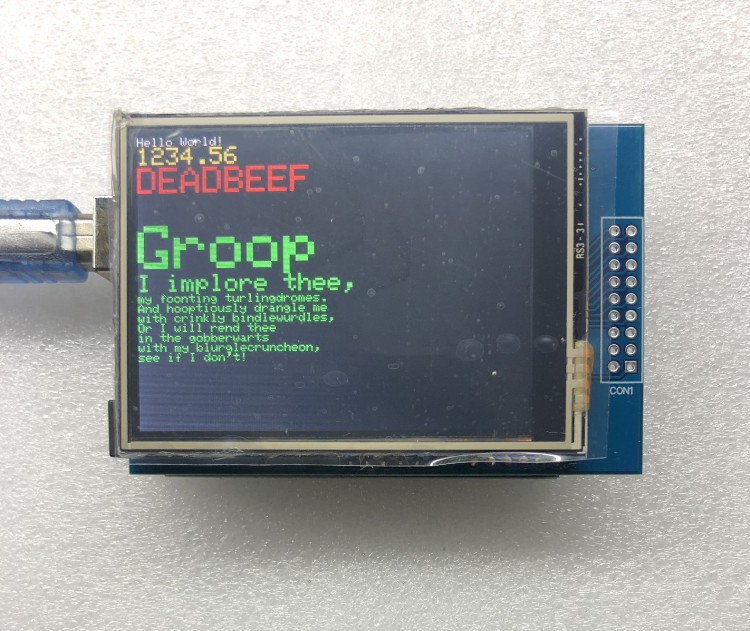
Frequently Asked Questions About LCD Displays for Arduino
Get answers to common questions about using LCD displays with Arduino
A character LCD for Arduino is designed primarily for displaying text and simple predefined symbols. These displays are organized in a grid of characters (e.g., 16 columns by 2 rows) where each character is made up of a 5x8 or 5x10 pixel matrix. Character LCDs are ideal for applications where you need to display numerical data, text messages, or simple status information.
In contrast, a graphic LCD for Arduino allows you to draw custom graphics, shapes, and text at any position on the screen. These displays are organized as a grid of individual pixels (e.g., 128x64 pixels) that can be individually controlled. Graphic LCDs are more versatile than character LCDs but typically require more processing power and memory to drive effectively.
Connecting an LCD display to Arduino using I2C is a popular method because it requires only two pins. Here's how to do it:
- Identify the I2C pins on your Arduino (A4 for SDA and A5 for SCL on most Arduino boards)
- Connect the SDA pin of the LCD to the SDA pin of the Arduino
- Connect the SCL pin of the LCD to the SCL pin of the Arduino
- Connect the VCC pin of the LCD to 5V (or 3.3V if the display supports it)
- Connect the GND pin of the LCD to GND
- Install the LiquidCrystal_I2C library in the Arduino IDE
- Use an I2C scanner sketch to determine the address of your LCD
- Initialize the display in your sketch using the correct address, columns, and rows
This method significantly reduces the number of pins required compared to the parallel interface, leaving more pins available for other components.
Yes, most character LCD displays for Arduino support custom characters. These displays typically have space in their memory for 8 custom characters (some models support up to 16). To create and display custom characters:
- Design your character using an 8x5 pixel grid
- Convert the design into an array of 8 bytes, where each byte represents a row of the character
- Use the createChar() function to store the custom character in the LCD's memory
- Display the custom character using the write() function with the appropriate index
For example, to create a smiley face character:
byte smiley[8] = {
0b00000,
0b01010,
0b01010,
0b00000,
0b10001,
0b10001,
0b01110,
0b00000
};
lcd.createChar(0, smiley);
lcd.write(0);The maximum size of LCD display that can be used with Arduino depends on several factors, including the type of display, the interface used, and the processing power required:
- Character LCDs: Common sizes range from 8x2 to 40x4. Larger character LCDs are available but may require more power and may be slower to update.
- Graphic LCDs: Common sizes range from 128x32 to 192x64 pixels. Larger graphic LCDs are available but may require more memory and processing power.
- TFT LCDs: Common sizes range from 1.8" (128x160 pixels) to 3.5" (480x320 pixels). Some Arduino boards can drive larger TFT displays, but performance may be limited.
When using larger displays, especially TFTs, it's important to consider the memory requirements. For example, a 320x240 pixel TFT display with 16-bit color requires 153,600 bytes of memory just for the display buffer, which is more than the total SRAM available on many Arduino boards. In such cases, you may need to use an Arduino with more memory (like the Arduino Due) or use a display controller that handles the buffer memory internally.
To improve the performance of your LCD display for Arduino, consider the following optimizations:
- Choose the right interface: SPI is generally faster than I2C, making it better for high-resolution displays or applications requiring frequent updates.
- Minimize updates: Only update the parts of the display that change, rather than refreshing the entire screen.
- Use hardware acceleration: Some display libraries support hardware acceleration features of certain display controllers.
- Optimize data transfer: Use efficient data structures and minimize the number of function calls when updating the display.
- Reduce backlight brightness: Lowering the backlight brightness can reduce power consumption and heat generation.
- Use appropriate libraries: Choose well-optimized libraries specifically designed for your display type.
- Consider using a display with built-in RAM: Some displays have their own frame buffer, reducing the load on the Arduino.
For example, when using a TFT LCD display for Arduino, using a library that supports partial screen updates can significantly improve performance by only redrawing the areas that have changed.
Glossary of Terms
Display Technologies
- Character LCD
- A type of LCD display that can show text and simple predefined symbols arranged in a fixed grid of rows and columns.
- Graphic LCD
- An LCD display that allows individual control of each pixel, enabling the creation of custom graphics, shapes, and text.
- TFT LCD
- Thin Film Transistor LCD, a type of display that uses a separate transistor for each pixel, enabling faster response times and better image quality, often with color capabilities.
- OLED
- Organic Light-Emitting Diode, a display technology that uses organic compounds to emit light, offering high contrast ratios and wide viewing angles, though typically more expensive than LCD.
Interface and Communication
- Parallel Interface
- A method of data transfer that uses multiple data lines to send several bits simultaneously, offering high speed but requiring more pins.
- I2C (Inter-Integrated Circuit)
- A serial communication protocol that uses only two wires (SDA for data and SCL for clock) to connect multiple devices, ideal for simple peripherals like LCD displays.
- SPI (Serial Peripheral Interface)
- A high-speed serial communication protocol that uses four wires (MOSI, MISO, SCK, CS) to connect a master device (like Arduino) to one or more slave devices (like LCD displays).
- Hitachi HD44780
- A standard controller chip used in most character LCD displays, defining the interface and command set for these displays.
Display Parameters
- Resolution
- The number of pixels or characters that a display can show, typically expressed as width × height (e.g., 16x2 characters or 128x64 pixels).
- Contrast
- The difference between the darkest and lightest parts of the display, adjustable on most LCD displays using a potentiometer.
- Backlight
- A light source behind the LCD panel that illuminates the display, making it visible in low-light conditions.
- Refresh Rate
- The number of times per second that the display is updated, measured in Hertz (Hz). Higher refresh rates result in smoother motion.
Arduino-specific Terms
- GPIO (General Purpose Input/Output)
- Pins on the Arduino that can be configured as either input or output to interact with external devices like LCD displays.
- Library
- A collection of pre-written code that simplifies the process of interacting with hardware components like LCD displays.
- Sketch
- The term used for a program written for Arduino, including code to control LCD displays.
- Frame Buffer
- A portion of memory used to store the current state of the display, allowing for efficient updates and animations.
Ready to Start Using LCD Displays with Arduino?
Whether you're building a simple data logger or a complex interactive project, an LCD display for Arduino can enhance your creation with visual feedback and user interaction.
Learn more